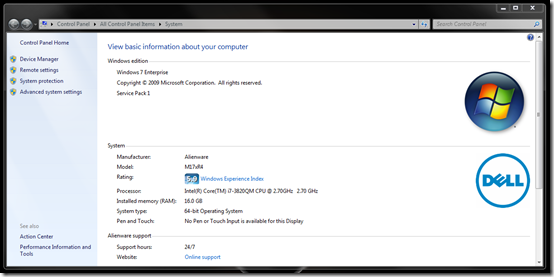Last week, John Blain mentioned that we’d be upgrading orders of the new Alienware M14x, M17x and M18x laptops we recently introduced. Since then, sites like Engadget, The Verge and Ubergizmo took notice, and since then some customers have had some questions. I wanted to take a few minutes to clarify some details on the subject.
If you ordered one of the new Alienware M14, M17 or 18x laptops after we introduced them on April 19, we’ve upgraded your order from the 2nd generation Intel quad core processor to the equivalent 3rd generation aka “Ivy Bridge” processor. There is one dual-core configuration of the Alienware M14x configuration that does not have an Ivy Bridge equivalent—because only quad core 3rd generation Intel processors are available at this time. Outside of that, all customers globally who have ordered one of the new systems should receive 3rd generation Ivy Bridge processors when your order ships (if it hasn’t already).
For those of you who have already received your new system, the easiest way to confirm the processor is via the System Properties in Windows 7. Here’s how to get there:
- Click on the Start Button
- Right Click on Computer (or whatever you renamed your machine to)
- Click Properties
This should bring you to the System Properties information window which will look like this:
The screenshot above reflects an i7 Quad Core Ivy Bridge processor. If you ordered an i7 configuration, you should see something like “Intel ® Core ™ i7 3xxx QM CPU” in the Processor field. The key is the 3xxx part—it’s three as in third-generation Intel Core processor.
If you still have questions, or if you ordered one of these new systems and find out you do not have an Ivy Bridge (third-generation Intel Core) processor, let me know in the comments or send an e-mail message with your order number or service tag to Direct2Dell@Dell.com.