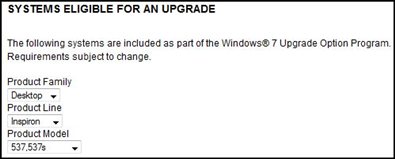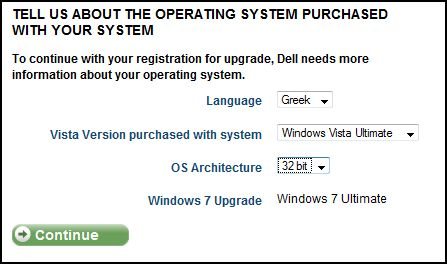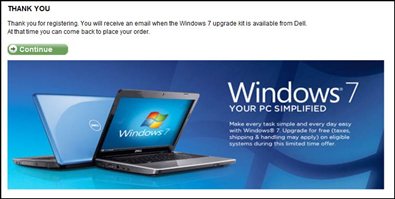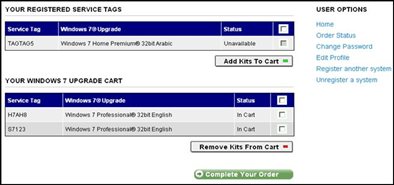It’s been a busy time since Windows 7 launched last week. Many customers who bought systems after June 26 have registered for upgrade kits to move from Vista to the of Windows 7. So many, in fact, that we've had to address performance issues on the Windows 7 upgrade site. We've also recently corrected an issue that was causing incorrect ship date information in some cases.
Update: I heard from customers like Direct2Dell reader johnkett, shf doc and a couple of others that they could not get beyond documenting their current version of Vista during the registration process using the Chrome browser. Switching to Internet Explorer works. Firefox works as well.
Each upgrade kit will consist of two things: the Windows 7 operating system disc and an Upgrade Assistant DVD, which contains Windows 7 drivers and more. In this post, I want to take a few minutes to explain the process of getting your Windows 7 upgrade kit for eligible systems. First, I’ll outline the core steps of the process, then will explain each one further from there.
- Determine system eligibility
- Register your eligible system for the upgrade at https://win7.dell.com.
- Place your order for the version that you are eligible for
- Once you successfully place your order, you can check the order status from the Windows 7 upgrade site at https://win7.dell.com
Checking system eligibility: You can buy a qualifying machine from June 26 – December 31, 2009. Check the system eligibility link (see image below):
Registering your system:
To register your system, start at https://win7.dell.com. You'll be prompted to enter some information like your name, e-mail address, the date of your purchase, the system type and service tag. In the Tell Us About the OS Purchased section (see below), be sure you choose the right OS version and details like 32 pr 64-bit. One common issue here is that customers are not choosing an OS language at this point in the registration process. If you do not specify an OS language, Arabic is the default language.
Some customers are running into an issue where either their system is not being recognized or that their system is not eligible for the upgrade even though they meet the eligibility requirements. If this is happening to you, feel free to let me know in the comments of this post or contact me (see the details in the last paragraph below).
Once you get through these details in registration, you'll be asked to create an account user name and password. You should see a screen like this one when you finish the registration process:
Soon after, you will receive an e-mail that confirms that you've registered. Form there, you will need to place your order.
Placing your order:
First step is to log back into the Windows 7 upgrade site. From there, you will see all the systems you registered in the top row. Assuming your OS language is available (see schedule here), you will be able to place a check in that box, the click the Add Kits to Cart button. Once it is moved down from the Registered section into your Upgrade Cart section, click the Complete Your Order button:
From there, you will be asked to complete details like your shipping address and credit card details (if shipping & handling fees apply). You will then be asked to confirm the order, review the terms and conditions, and complete your order. Soon after you complete your order, you will receive an e-mail that confirms your order details.
Checking Order Status:
At this point, once you log into the upgrade site, you will see an Order Status link. The time it takes to ship the upgrade kit will vary based on lots of factors like volume and where we're shipping to. In some cases, it may take up to 2 – 4 weeks.
If you encounter issues in any of the steps above, you can comment on this post or contact me directly through sending me a private message or you can e-mail me here. If you go that route, please share your service tag or order number, and let me know some details about your specific situation and I will try to help.
Many of the resources are found at the Dell Windows 7 Upgrade Site. That’s where you’ll find things like the FAQ, the System Eligibility List, the Release Schedule. Here’s the main Windows 7 Forum Page. Another main technical support resource is Dell’s Windows 7 Support Center (click on the image below to check it out).
We know there are many customers out there who are looking forward to getting your Windows 7 upgrade kit. We'll be doing everything we can to get them out to you as soon as possible.